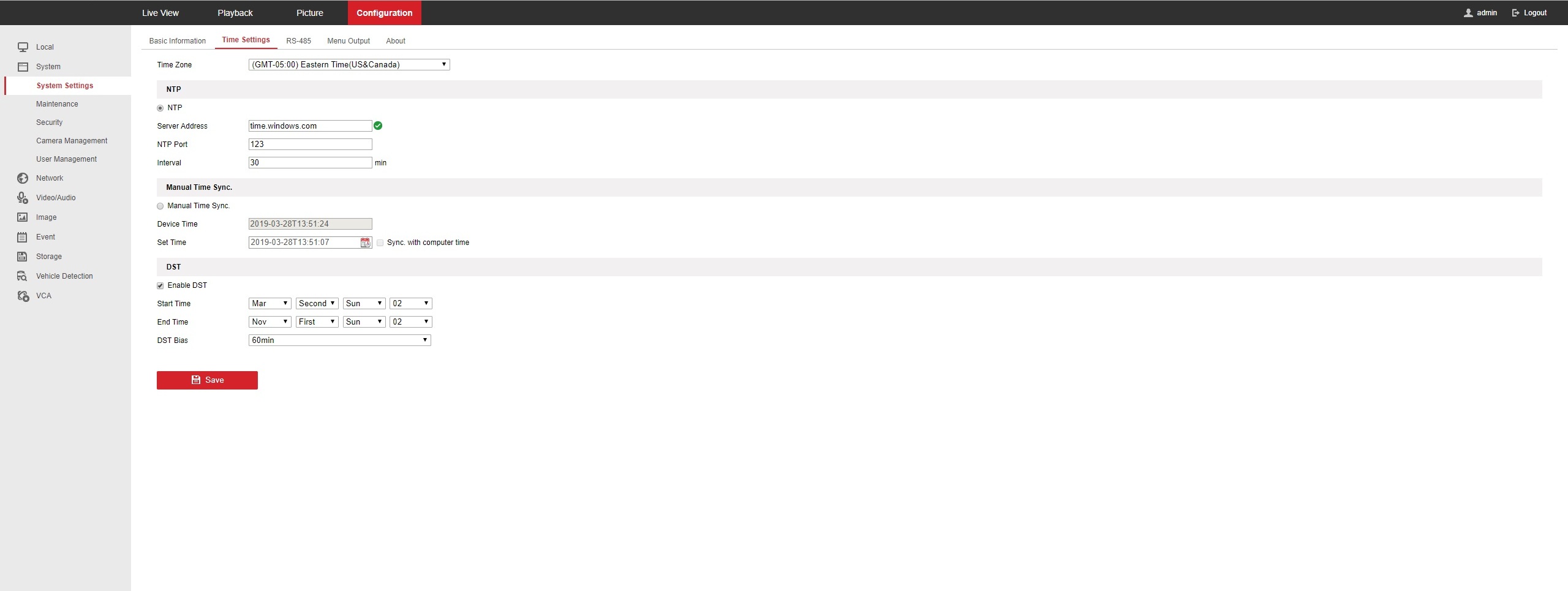To set up Date and Time:
-
Right-click on Live View for the drop down box.
-
Click Main Menu
-
Click System
-
Click the Date&Time tab.
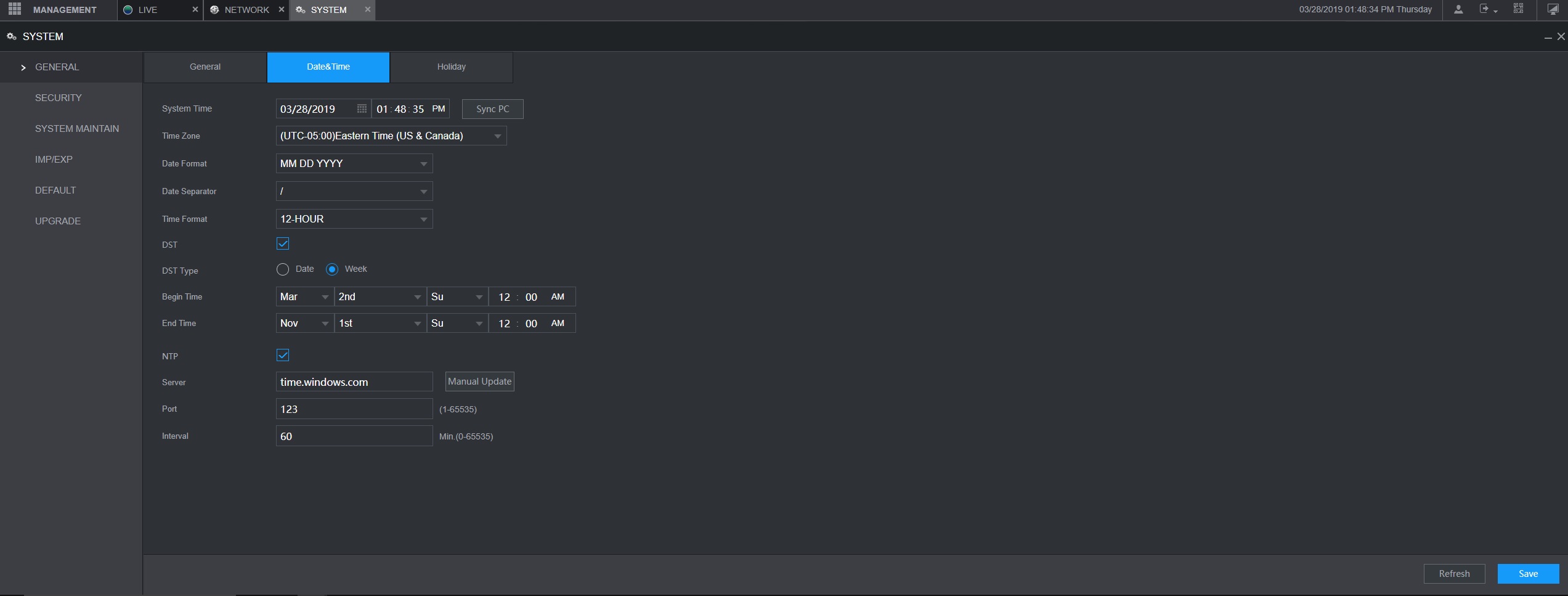
-
In the System Time field enter the current time and the appropriate time zone (GMT -5 for Eastern Time)
-
Check the DST box if Daylight Savings is applicable in your area.
-
To automatically synchronize with a time server using Network Time Protocol, check the NTP checkbox or click Manual Update to enter the time. You can use time.windows.com or time.google.com along with Port 123 for either server.
-
Click Apply/Save to save changes.
Note: For Guarding Vision DVRs, the time settings can be found under Configuration->System Settings->Date&Time.